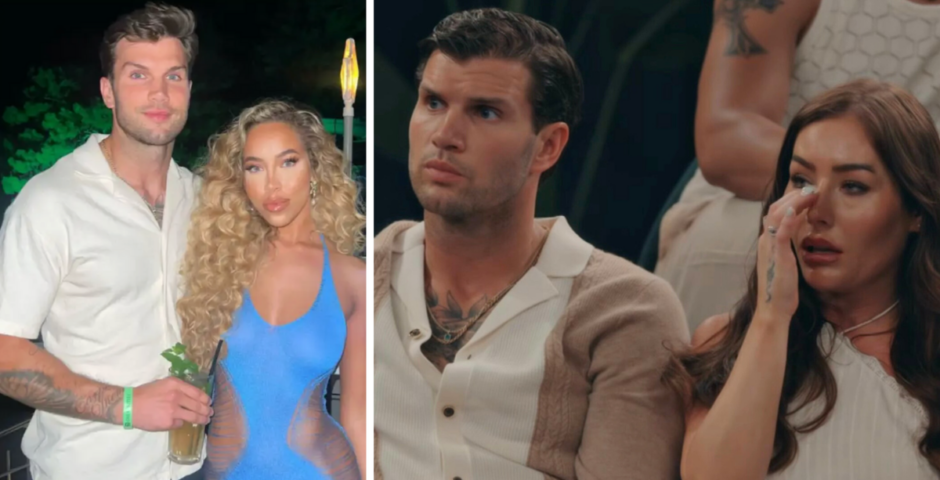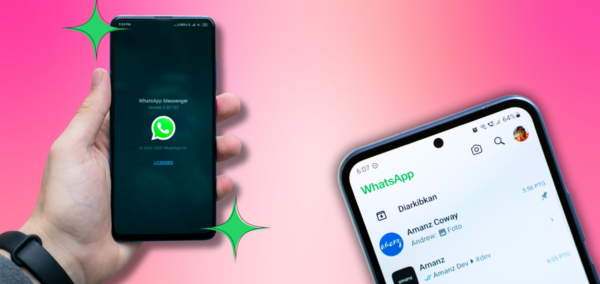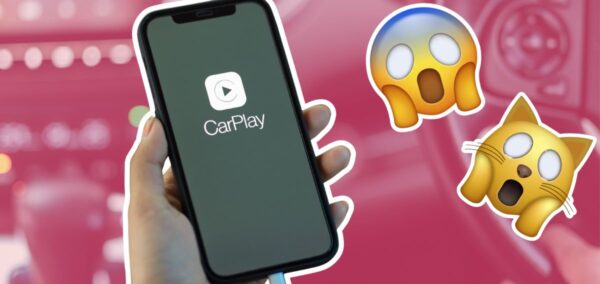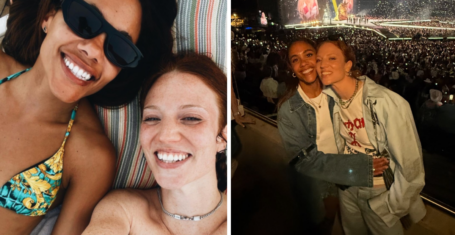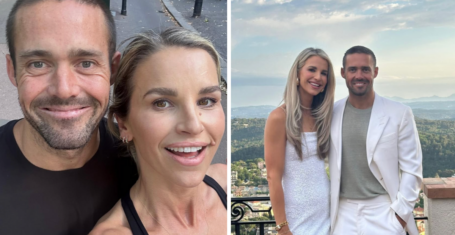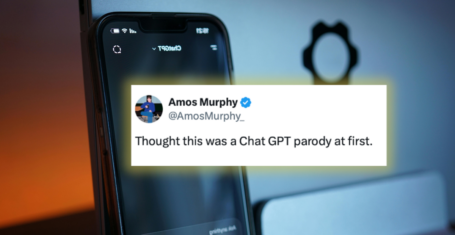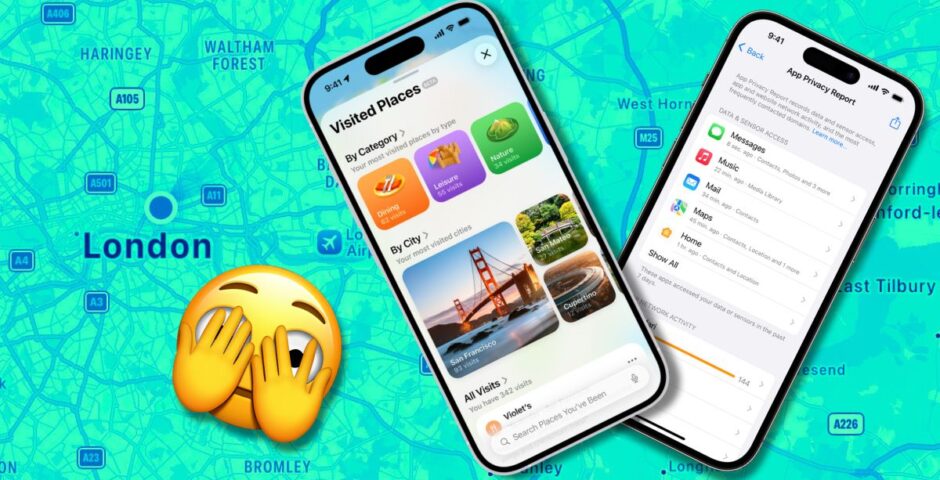
Three essential privacy tips you should really, really check out on an iPhone with iOS 26
Er, what do you mean my phone knows my commute?
The iOS 26 update came with so many features that it’s hard to keep track of them all. Your phone probably knows more trivia about you than y0ur close family members. If you’re stressed about Big Brother watching you, then here are three privacy settings on an iOS 26 iPhone that you should really check on.
By the way, iOS 26 does include some upgrades to your iPhone‘s privacy protections. All of your tabs on Safari now have Advanced Fingerprinting Protection. This makes it harder for websites to build up a profile of you. Hey, it’s not all bad!
1. Your phone now keeps track of your Visited Places
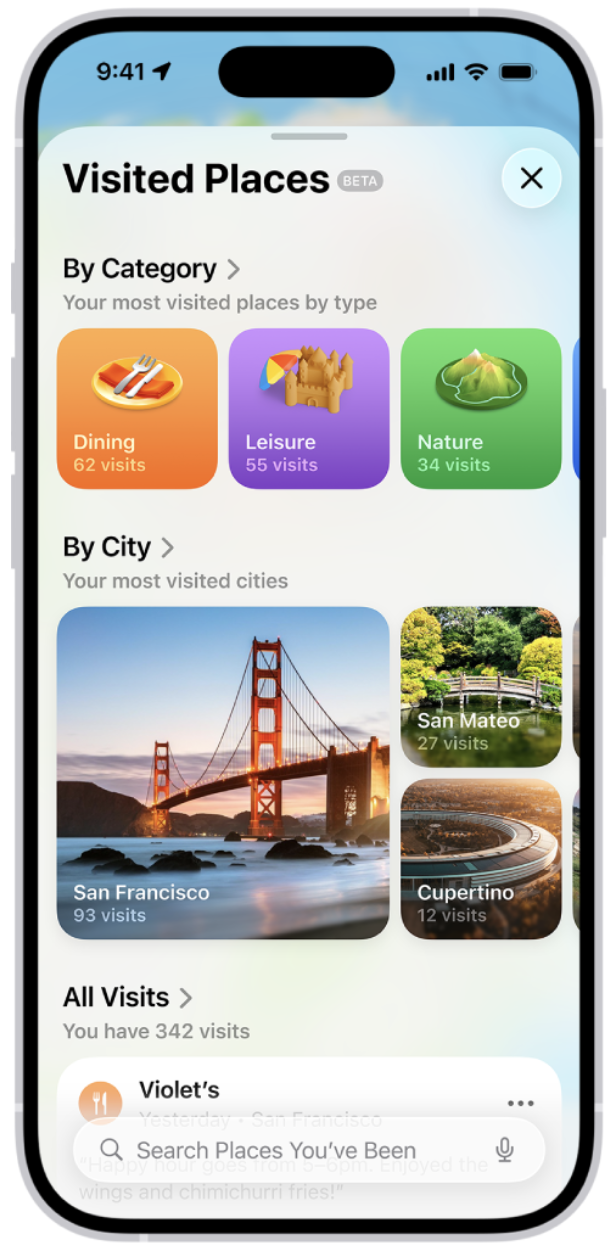
I actually don’t want to remember all the bars I’ve embarrassed myself in
(Image via Apple)
The iOS 26 update brought a lot of changes to the Maps app. It now saves “Visited Places” for you to look back on. Apple says they can’t access this. But you might not want this information to be kept on, say, a shared family iPad.
If you don’t fancy this, you can fix how much your phone keeps tabs on your location. In the Settings App, select Apps, Maps and Location. You can turn off Precise Location and Visited Places.
This feature is only available in Australia, Canada, Malaysia, Switzerland, the UK and the US. So if you live somewhere else, or you’re taking your iPhone on holiday, you’re in the clear.
2. iPhones also observe your routes home after iOS 26
Most Read

I can remember where I live without a phone, but thanks anyway x
Your phone now learns which routes you tend to take home, or to work… anywhere, really. The logic is that your phone can send you alerts if something might impact your trip, such as bad traffic.
To stop your phone from learning your commute, delve into the System Services part of Settings. Press Significant Locations & Routes, and turn it off.
3. Check what info your apps have access to
To learn which apps are gathering info on you, open up Settings, then tap Privacy & Security and turn on App Privacy Report. This will start gathering intel on what your apps know about you.
Apps do ask if they can access your camera, location, microphone and photo library. But you might have agreed to this a while ago without thinking it through. Remember, quite a lot of sensitive information might be lurking in your photo library, such as pics of receipts, or screenshots of addresses.
If you don’t want some silly cat game on you phone to know your precise location at all times, you can turn all this off.
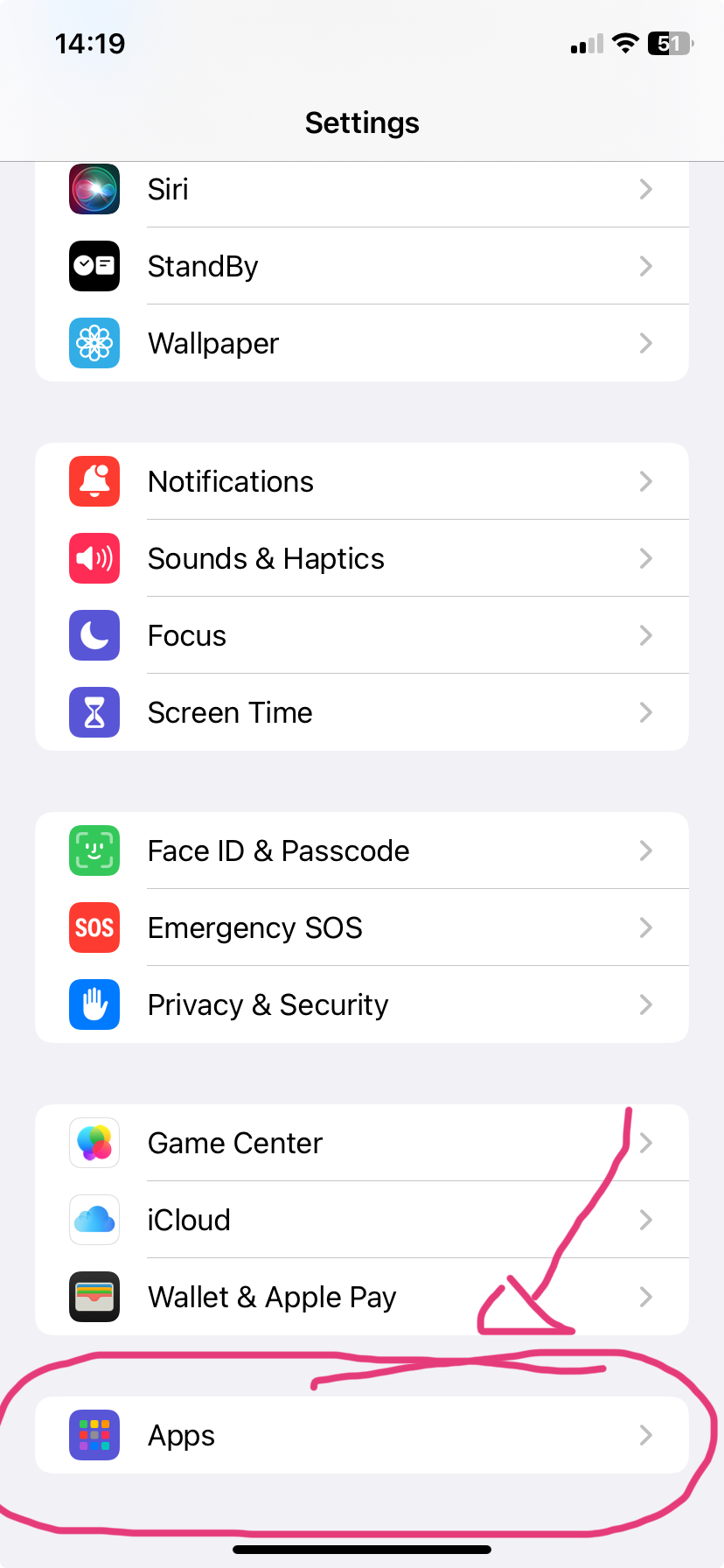
Apps might be lurking at the bottom of settings
Go to Settings, then Apps, and adjust the privacy settings for each one. If you choose the “Selected Photos” option for an app, than the app will only access what you need it to, instead of every image on your phone.
For more like this – like The Tab on Facebook.