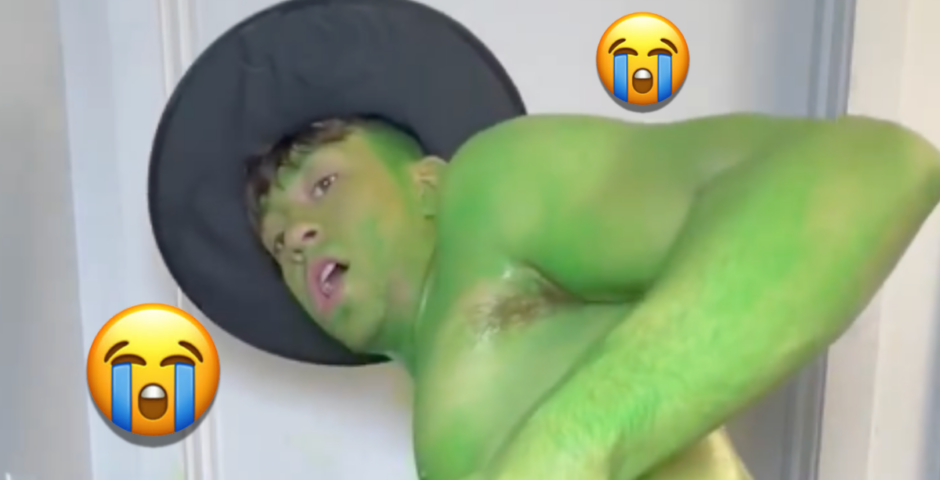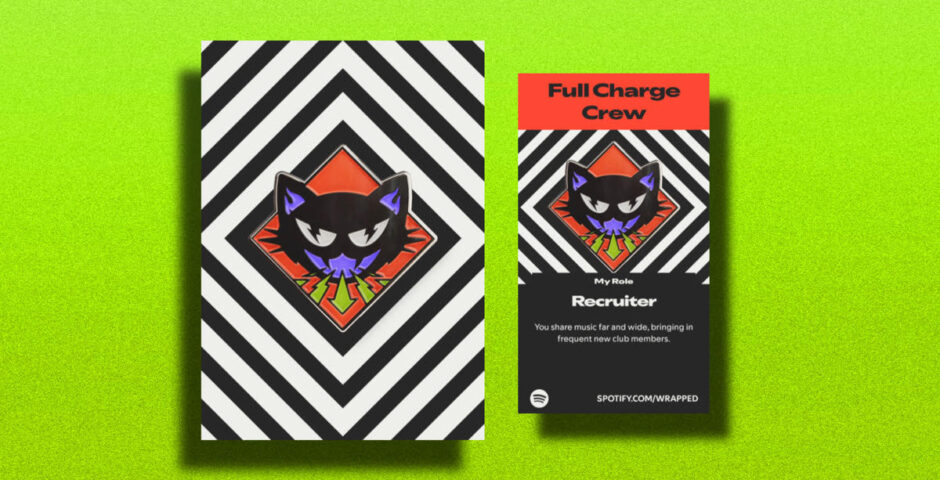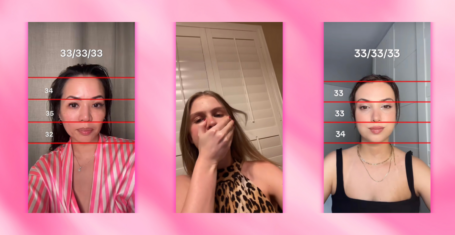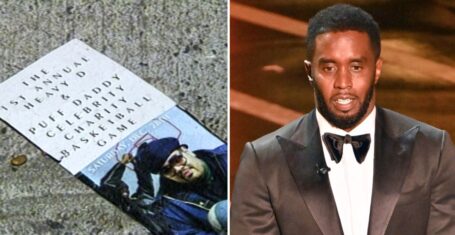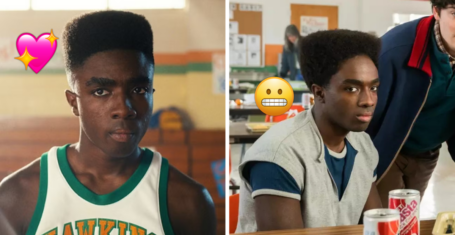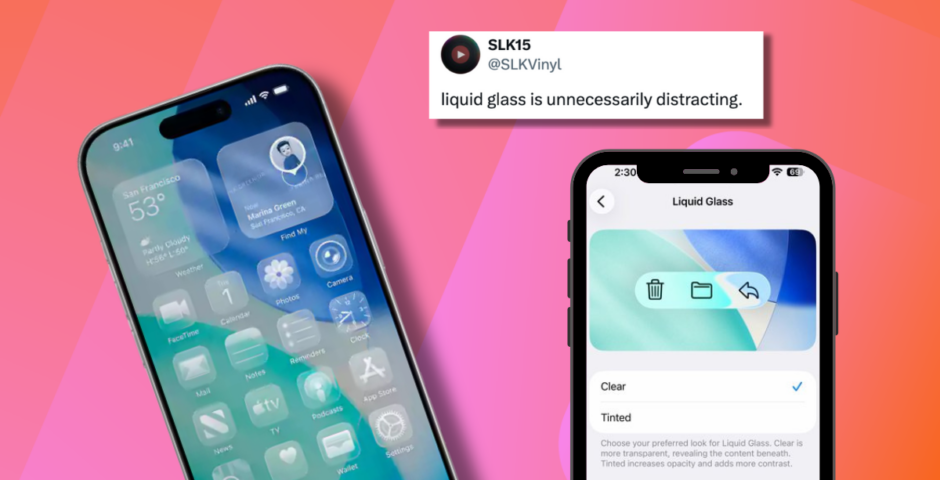
You can now control how ‘glassy’ Apple’s Liquid Glass in iOS 26.1 feels with a simple new setting
This is super easy
Apple has been listening to the backlash over iOS 26’s new Liquid Glass design, and with the release of iOS 26.1 Beta 4, there’s finally a way to make it less glassy in the settings.
Liquid Glass completely changed the look of your iPhone, giving menus, notifications, and even the Lock Screen a see-through, reflective appearance. It was designed to feel sleek and modern. But many users complained that it was too translucent, hard to read, or even a little dizzying. Suddenly, everything on the screen looked like it was floating on glass, and for some, it made simple navigation frustrating.
Apple said the new update was supposed to make the experience “more expressive and delightful,” and it’s the biggest design update in years. However, people actually hated it.
Now, there’s actually a way to make the Liquid Glass less in-your-face. Here’s what you need to know.
So, how do I make my Liquid Glass less glassy?
Now that I’m on iOS26.
I feel like this: pic.twitter.com/TvqfLlowF8
— My Fault! (@uglynewyork) September 15, 2025
Unfortunately, you can’t turn off the Liquid Glass feature. But the good news is that iOS 26.1 now lets you adjust how transparent Liquid Glass appears. You can choose between the classic clear style, which keeps the fully see-through effect, or a new tinted option that increases opacity and adds more contrast. This means your iPhone can either stay bold and modern or feel more solid and easy on the eyes.
Here’s how to tweak it:
- Open Settings on your iPhone.
- Tap Display and Brightness.
- Find the new Liquid Glass toggle.
- Select Clear for the standard transparent effect, or Tinted for more opacity and contrast.
The change applies system-wide, including apps, notifications, Home Screen, Lock Screen, and Control Centre. You can finally enjoy the Liquid Glass aesthetic without feeling like your screen is too floaty or distracting.
Most Read
Apple now allows you to change the look of Liquid Glass: Clear or Tinted!
(iOS 26.1 Beta 4) pic.twitter.com/suXkDwRBhJ
— Brandon Butch (@BrandonButch) October 20, 2025
It’s worth noting that this feature is currently only available for beta users. If you want to try it, head to Settings > General > Software Update > Beta Updates, then select iOS 26 Public Beta. The beta will install just like a regular update. And if you ever want to go back to the standard version, simply repeat the same steps, turn off the beta, and install the regular iOS release.
For more like this, like The Tab on Facebook.