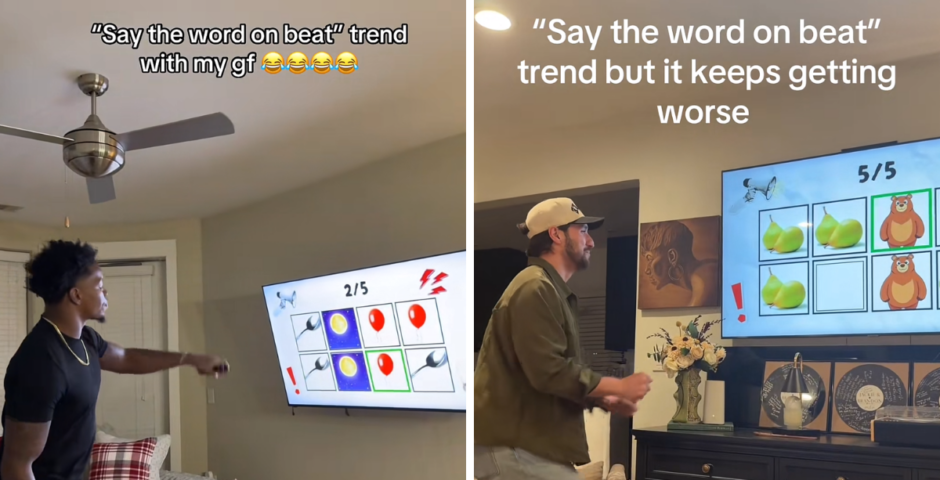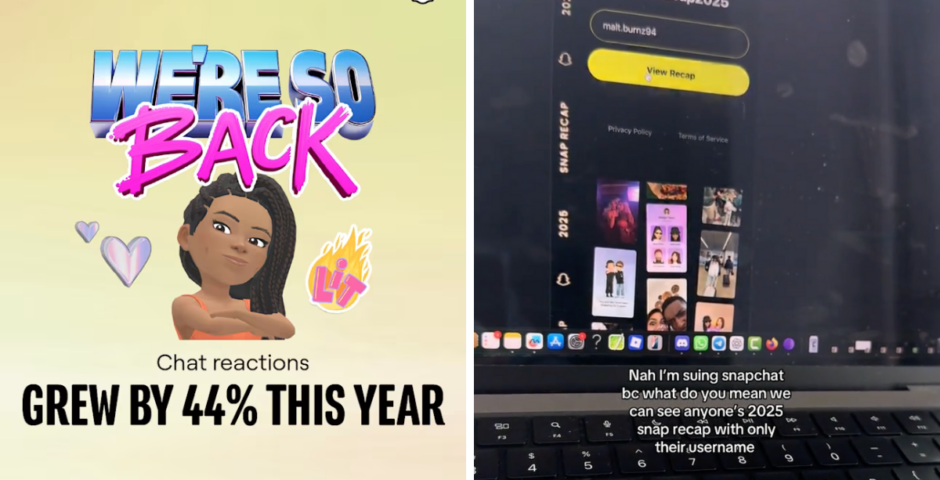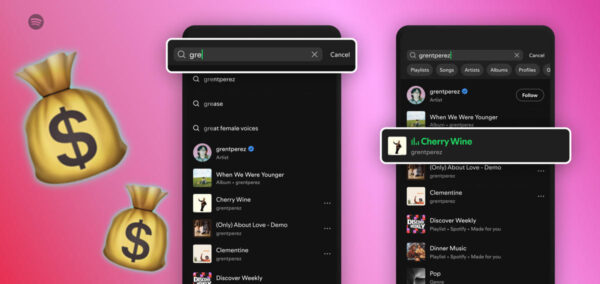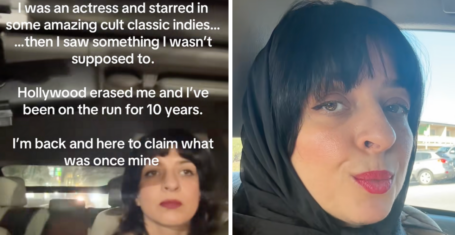Everyone hates iOS 26’s new Liquid Glass design, so here’s exactly how to turn it off
It’s making people feel dizzy
Apple’s brand new operating system iOS 26 is finally here, and everyone already wants to know how to turn off the new Liquid Glass design.
Liquid Glass has completely redesigned the entire screen, changing the way your whole phone looks, including the Lock Screen, Home Screen, notifications, and Control Centre.
It gives the screen a translucent look, which makes your apps 3D as they “reflect and refract” the surroundings. The whole screen is see-through so you can see what’s underneath, and it’s designed to mimic real glass.
Apple says it’s supposed to make the experience “more expressive and delightful,” and it’s the biggest design update in years. However, people already hate it, and some are claiming the new design makes them feel sick and dizzy.
Thankfully, there is a way to switch Liquid Glass off if you’re one of those people. Here’s everything you need to know.
“Liquid Glass” feels cheap! I want to go back to iOS 18.6 😭#iOS26 pic.twitter.com/0LMnABdZXS
— TBA 🚀 (@CrypGameDev) September 15, 2025
Here is how to turn off Liquid Glass on iOS 26 if you hate it
You can’t turn off Liquid Glass completely, but you can reduce the transparency to pretty much nothing, which reduces its effects and essentially turns the whole feature off.
Here’s how to turn Liquid Glass off on your iPhone:
- Go to Settings
- Scroll down to Accessibility
- Click Display and Text
- Switch on Reduce Transparency
“Improve contrast by reducing the transparency and blurs on some backgrounds to increase legibility,” it says. When you slide the toggle across, everything will be opaque again.
That includes all areas where Liquid Glass is used, including the Home Screen, Lock Screen, Camera, Photos, Safari, FaceTime, Apple Music, Apple News, and Apple Podcasts.
Most Read
All these different parts of the screen will no longer be see-through, and everything will be a lot easier to read. Apple obviously saw this one coming and provided a solution.
For more like this, like The Tab on Facebook.
Featured image by: Apple