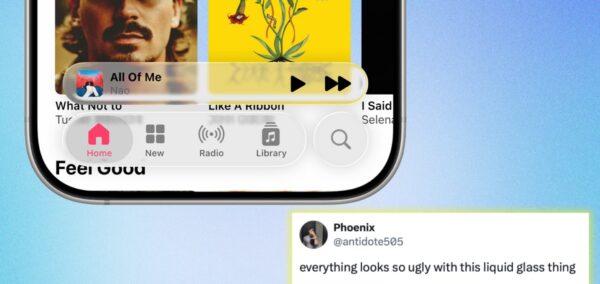You can make the clock on your iPhone Lock Screen bigger with iOS 26, and this is how
It actually looks really good
The brand new Apple update has just arrived, and one of the new iOS 26 features is being able to make the clock on your Lock Screen bigger.
For as long as we can all remember, the clock has been in exactly the same spot, located in small text at the top of the Lock Screen underneath the date.
Nobody ever gave it much thought, but now the feature is here, everyone’s realising it actually looks great. The digital time can take up almost half the screen, making it easier to read.
If you want to do it, here’s exactly how to make the clock on your iPhone Lock Screen bigger with iOS 26.

Credit: Apple
This is how to make the clock on your Lock Screen bigger with iOS 26
All you have to do is follow these steps:
- Wake up your iPhone so it lights up, but don’t unlock it
- Hold down on the screen to bring up the customisation section
- Tap Customise at the bottom
- Click on Lock Screen
- Drag down the pull tab in the lower right hand corner of the clock
- Keep dragging until the clock is your desired size
- Tap Done in the top-right to save this customisation
- Press the screen to exit the customisation mode
@itricksmark Replying to @Simón Resize the lock screen clock on your iPhone with iOS 26 🤯 #apple #iphonetricks #newiphoneupdate #ios26
♬ Montagem Lunar Diamante – Slowed – DJ DYLANFK & WXCHSXN & MC SILLVEER
What if it won’t let you drag the clock corner on the Lock Screen?
If there isn’t an option to drag the corner of the clock down and change its size, that’s because you’re using a different font. You are only able to change the clock size on iOS 26 when using Apple’s default font right now, and all others aren’t supported.
Most Read
To change the clock’s font, return to the customisation screen and tap the digital clock to bring up the controls. Then, press the globe icon and choose the first font at the top. Now you will be able to drag the corner and change the clock size.
For more like this, like The Tab on Facebook.
Featured image by: Apple