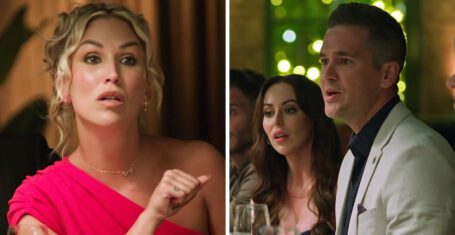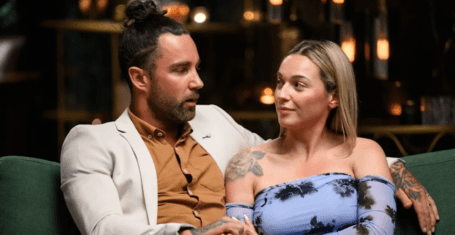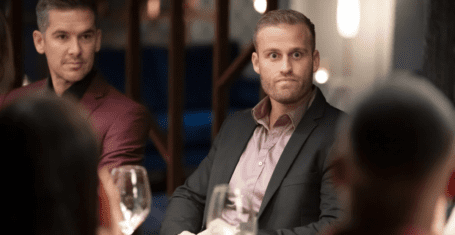How to set up an emergency SOS message on iPhone and Android, a step-by-step guide
Following the death of Sarah Everard, people are sharing ways to feel more safe
Today, police confirmed the remains found in Kent earlier this week are those of Sarah Everard. Following the news of Sarah’s disappearance, women have been sharing how men can help them feel safer on the streets and people have been posting on social media about creating emergency SOS messages on you phone to improve safety.
Durham graduate, Sarah Everard, went missing at around 9.30pm last Wednesday, March 3rd. She was walking home to Brixton from a friend’s house in Clapham. Early on Wednesday morning, police officer Wayne Couzens was arrested at his home in Kent.
Since then, social media has been filled with women sharing their stories and advice on staying safe and feeling protected. An emergency SOS message is a quick way of alerting your friends or family or the emergency services that you’re in trouble and need urgent help.
It will send your location to your contacts, and sometimes an audio clip and pictures. It can also call 999 for you, without you having to type out any messages or dial a number.

Here’s how to set up an emergency SOS message on your iPhone
Firstly, you need to make sure you have an emergency contact set up under the health app on your phone. This lets you select a number in your phone to be your dedicated emergency contact.
How to make the emergency call on iPhone 8 or later:
• Press and hold your side button and one of the volume buttons until the “emergency SOS” screen appears.
• If you wish to call 999, drag the emergency SOS slider across and it will connect you to a call.
• If you continue to hold down the two buttons instead of dragging the slider, a countdown will start and a siren alert will sound.
• If you continue and hold down the buttons until the countdown has finished, your iPhone will automatically call the emergency services.

Posts have been going viral on Instagram
How to make the call on iPhone 7 or earlier:
• Quickly press the side (or top, depending on the phone) button five times. This will make the “emergency SOS” slider screen appear.
• Drag the “emergency SOS” slider to call emergency services.
On all versions of iPhone, after you have been on the call, your emergency contact will be sent your location – even if you have location services switched off usually (this overrides that). If your location changes, your contact will be notified again.
And how to set up an emergency SOS message for Android
The same can easily be set up on an Android phone, all you need to do to start is search for “SOS messages” in your settings. If you can’t find it, try looking under “advance features”.
• Click on “send SOS messages” and accept the terms and conditions.
• You will then be prompted to create your emergency contact and if you want to send out photographs and audio clips in your emergency messages.
• After setting this up, if you ever find yourself in an emergency situation, you press your lock button three times (five times on a Huawei device) and the message gets sent out to the chosen contact, along with your location.
Related stories recommended by this writer:
• These are all the #ReclaimTheseStreets events happening this weekend
•As women we should be able to walk home safely, but these stories prove we can’t
•Stop warning women against walking alone at night. We’re not the problem
Featured image background via Unsplash.